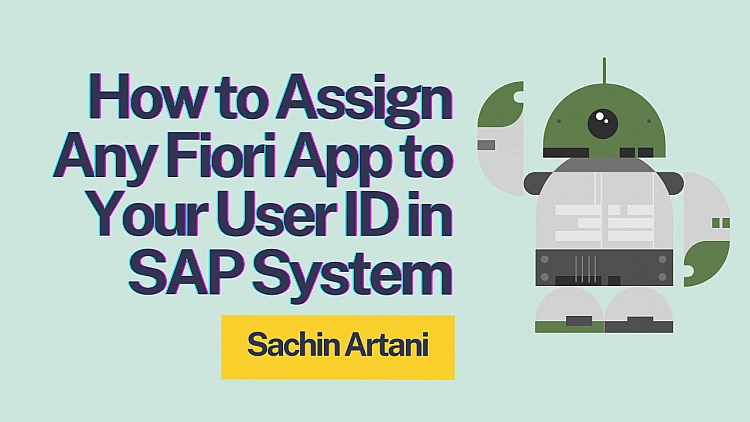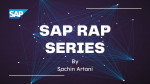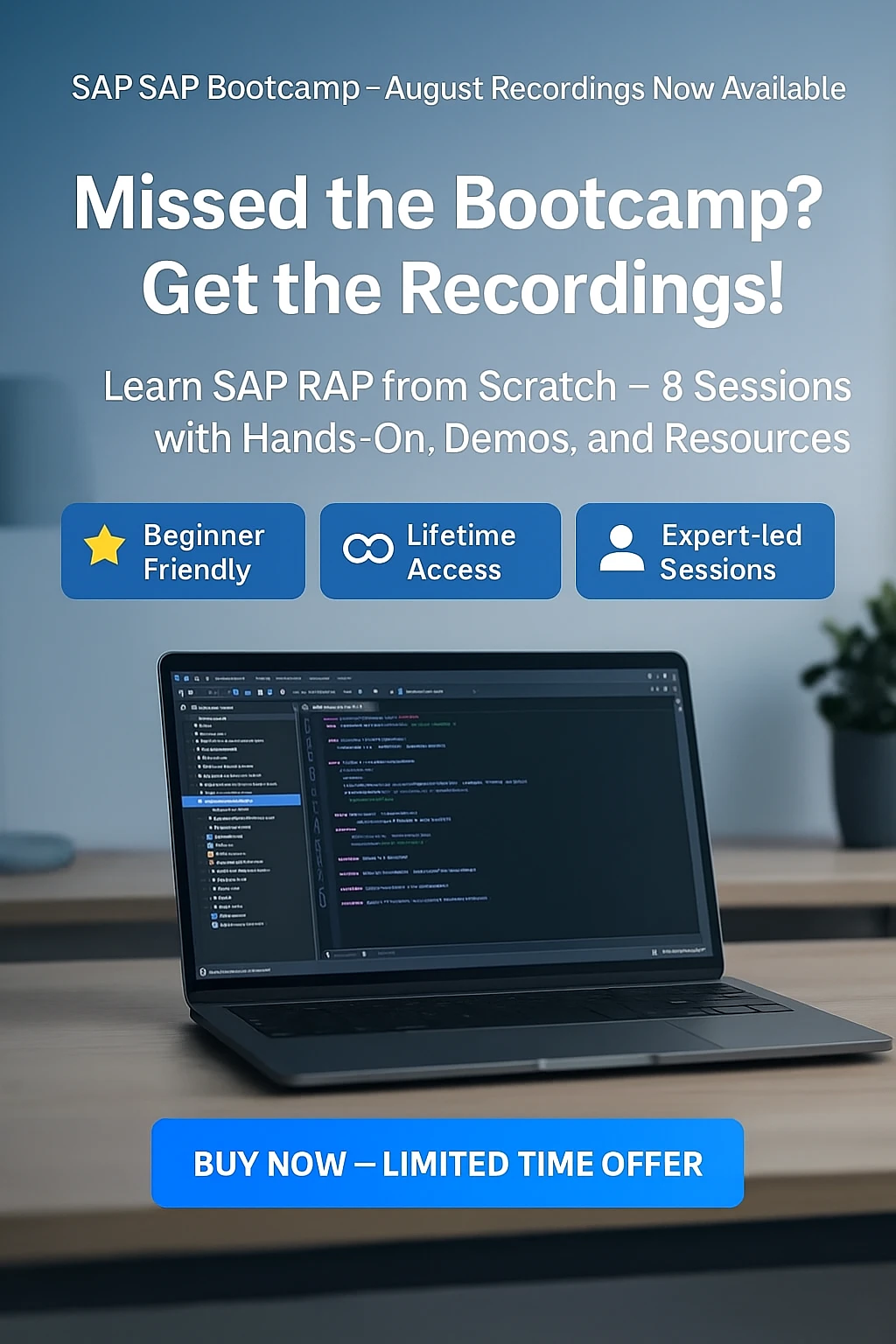Are you eager to dive into SAP Fiori app development but find yourself waiting for basis or security personnel to assist you?
Not anymore!
In this step-by-step guide, I'll walk you through the process of assigning any standard or custom Fiori app to your user ID. This guide is applicable for SAP S/4HANA on-premise system.
The best part? If you are working for a proof of concept in your Sandbox system, you can do it all yourself, without worrying too much about naming conventions.
In a typical SAP environment, tasks like assigning roles and configuring apps often require coordination with basis or security teams. However, in a sandbox system where you're solely focused on testing and experimentation, you can take matters into your own hands.
By doing it yourself, you'll gain valuable hands-on experience with Fiori app deployment, empowering you to iterate and innovate more efficiently.
Let’s talk about Standard SAP Fiori Apps first.
How to assign an SAP Fiori app without a business catalog to your user ID
I am considering example of the Fiori app – Output Parameter Determination which is not assigned to my user ID yet. So if I search this application in my Fiori Launchpad, I get this message –
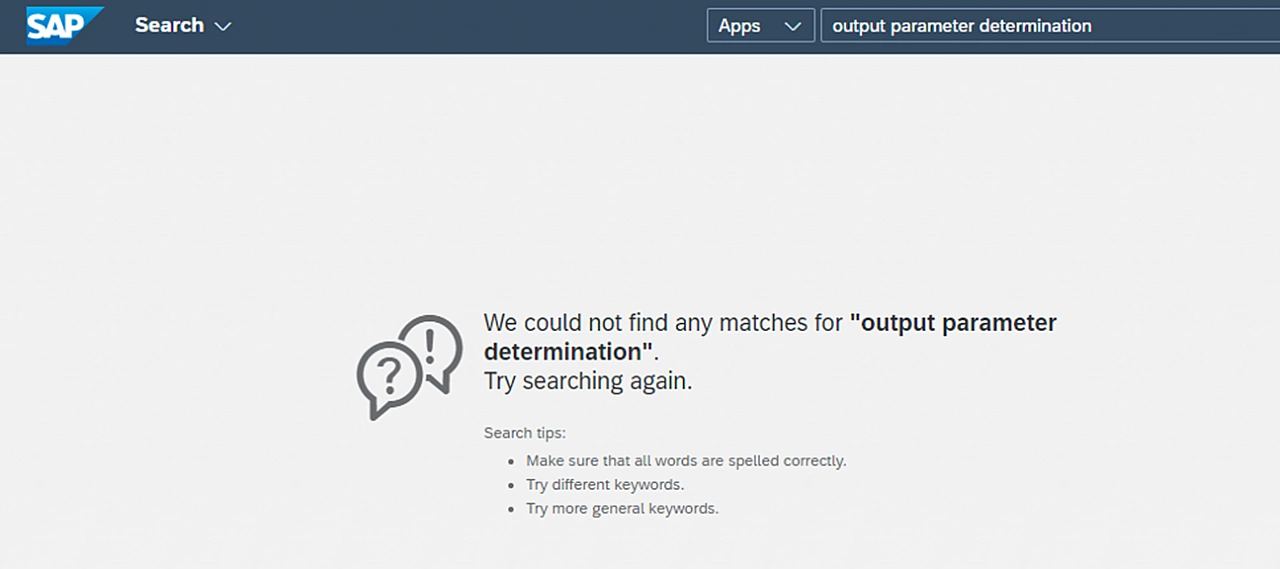
To find configuration details about any SAP Fiori app, we need to check the SAP Fiori library.
Under All Apps, let’s check out the app we are looking for.
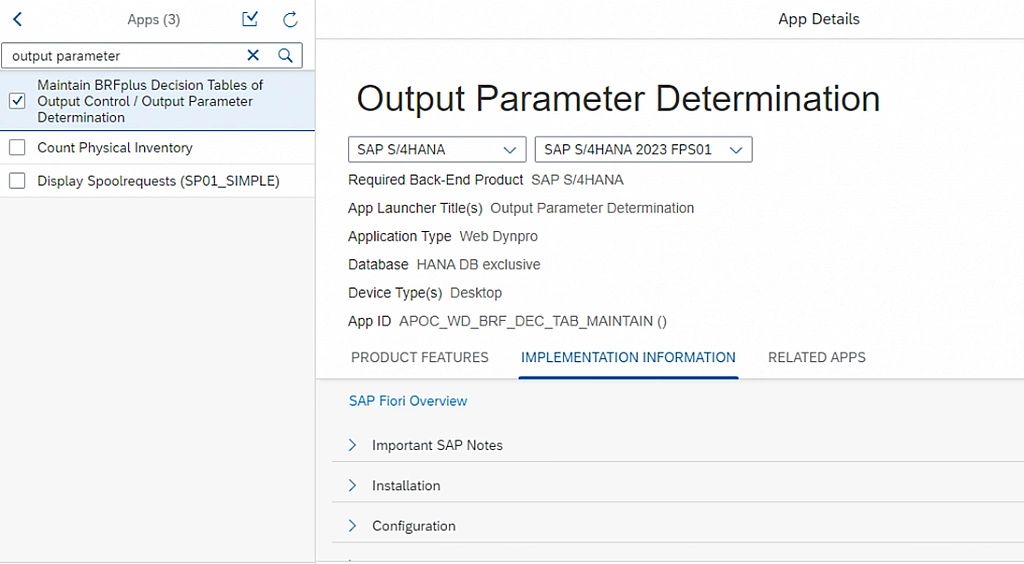
To assign the app to our ID, we need Business Catalog, but oh, there is no business catalog available for this app (Expand the Configuration tab to check). In that case, we need to create one.
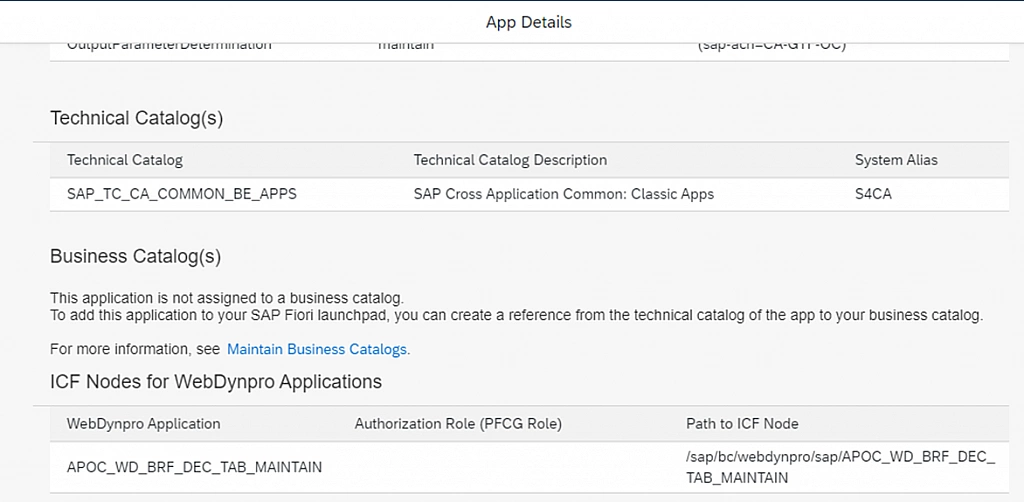
To create a Business Catalog, open Launchpad Designer.
For Cross client, T-code is /UI2/FLPD_CONF.
For Client specific, T-code is /UI2/FLPD_CUST.
Search here with the technical catalog name found in configuration of app and check the app’s tile and target mapping -
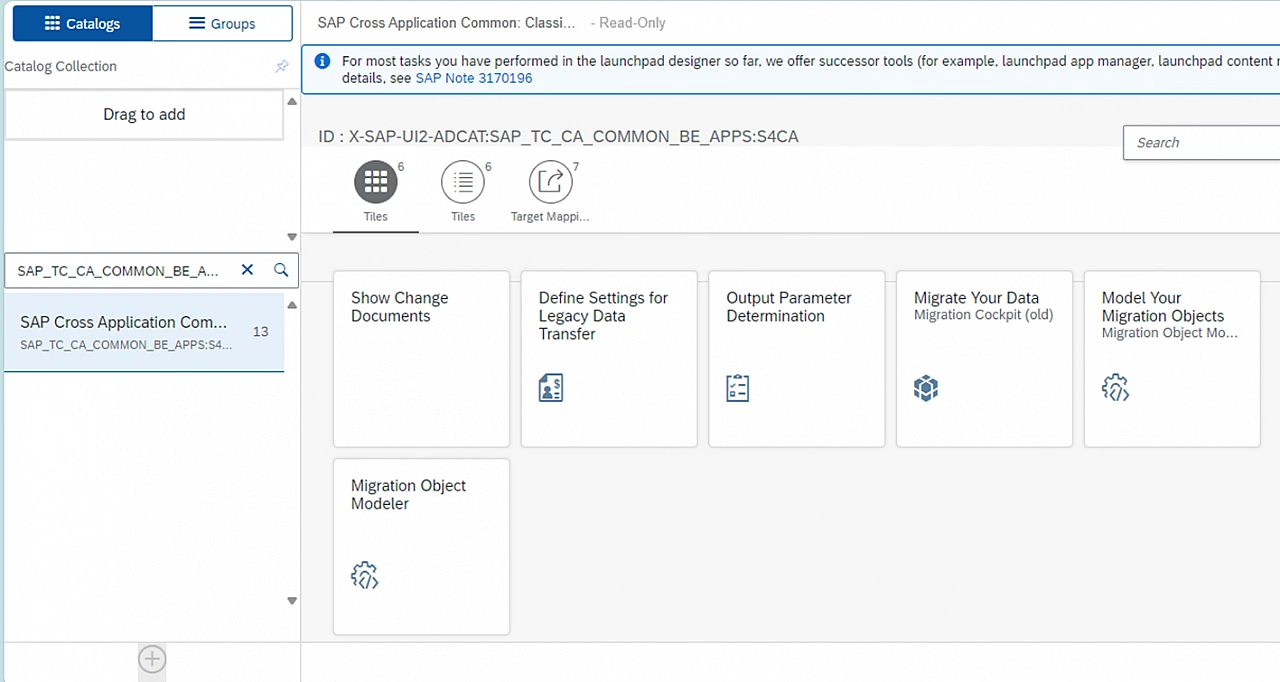
Now we will create our custom catalog which will be a Business Catalog by default by clicking the plus icon on bottom left corner of the launchpad designer –
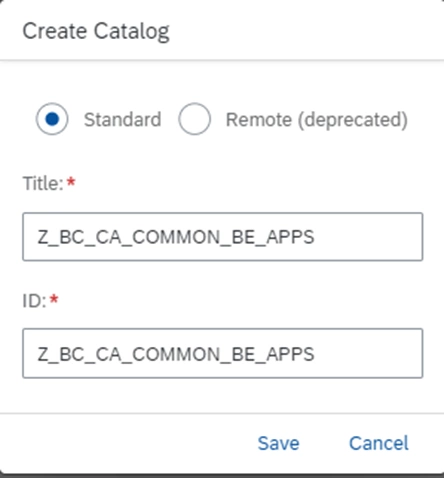
Now, copy the tile and target mapping to our custom created catalog -
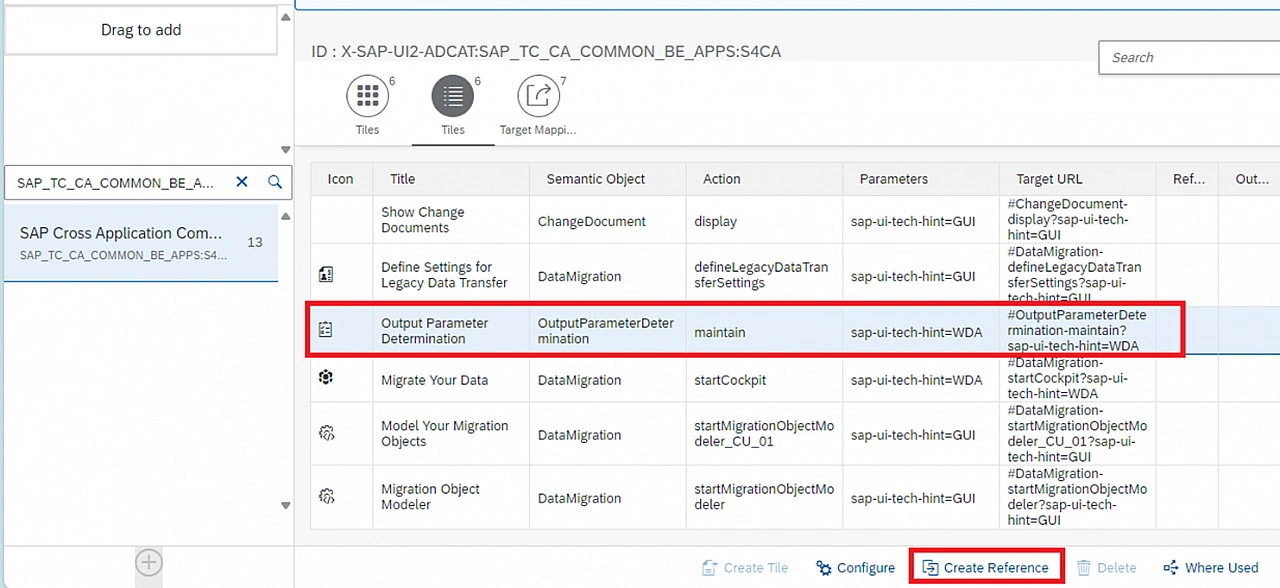
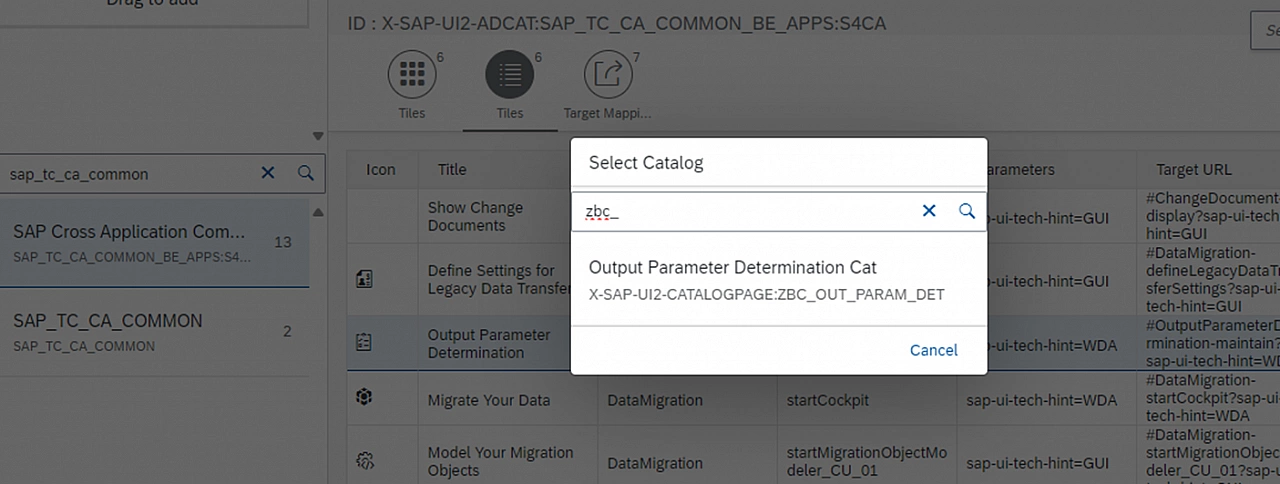
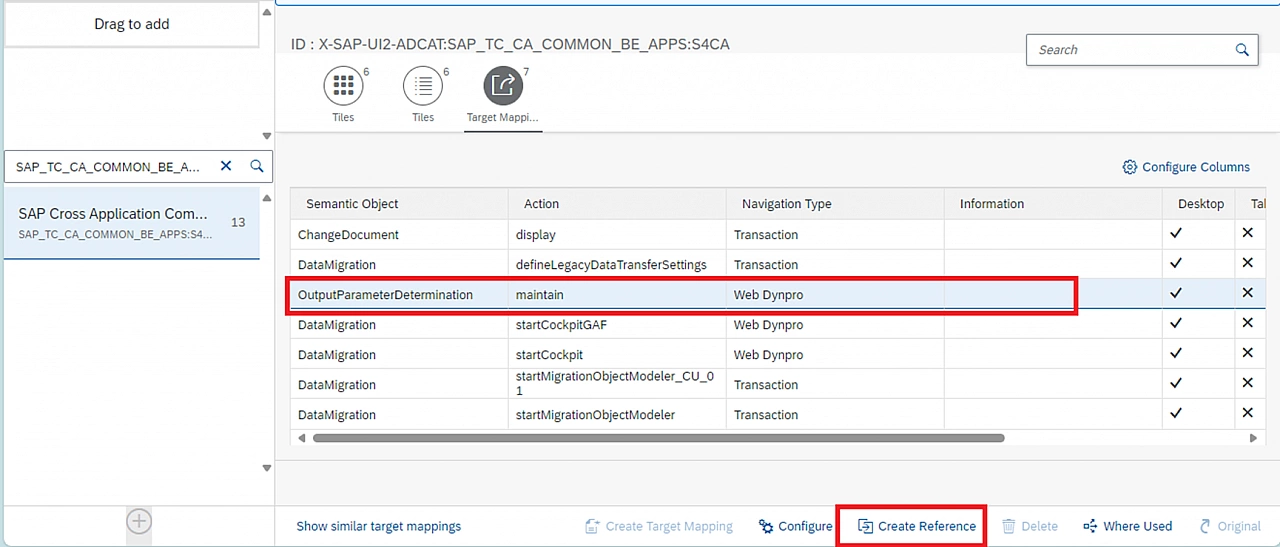
This is how our custom catalog will look like –
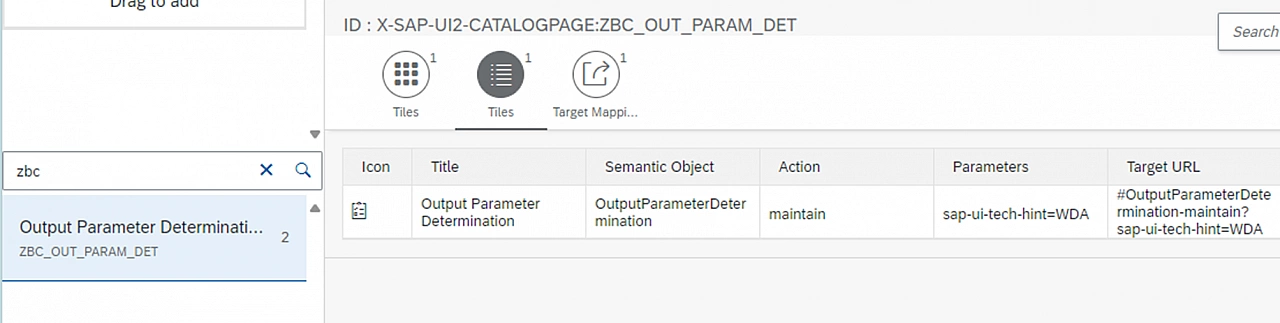
Now, it’s time to assign the catalog to a role.
Go to T-code: PFCG and either choose an existing role or create a new one. Under the menu tab, choose Launchpad Catalog as shown below –
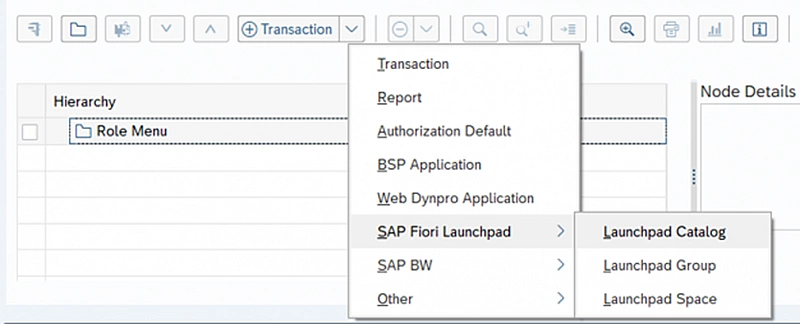
Find our custom catalog and select it –
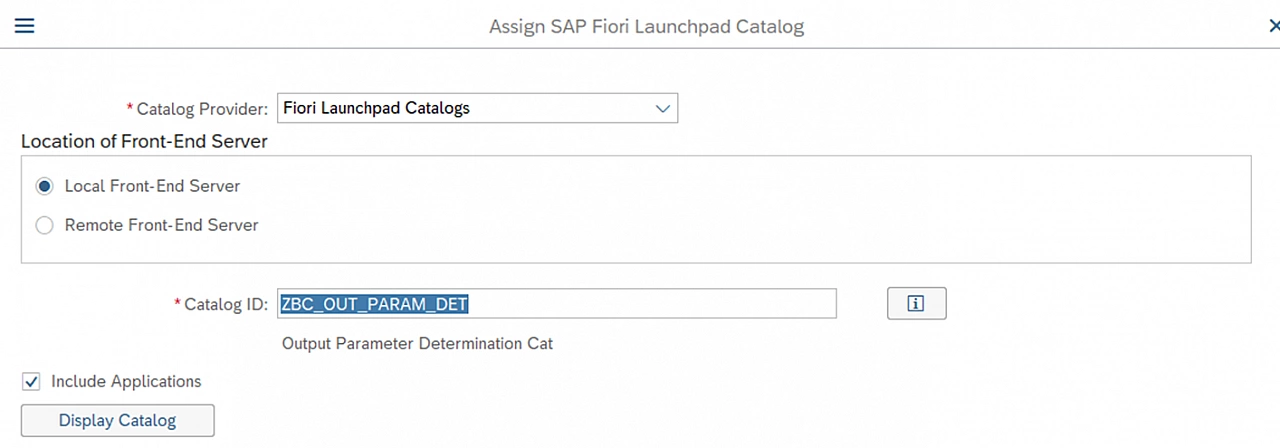
Now assign the role to your ID either by entering your user ID in User tab in the role or through the T-code: SU01.
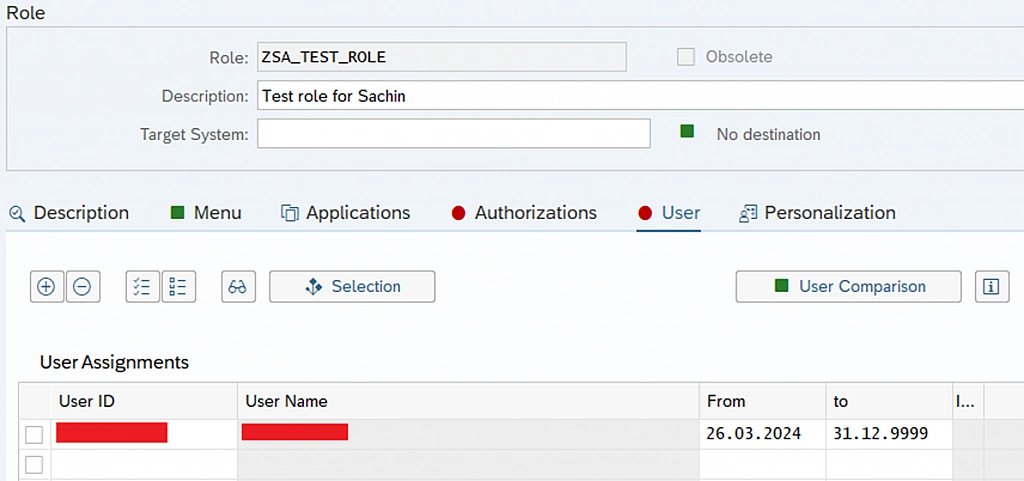
Now, refresh the Fiori launchpad and voila, we did a great job –
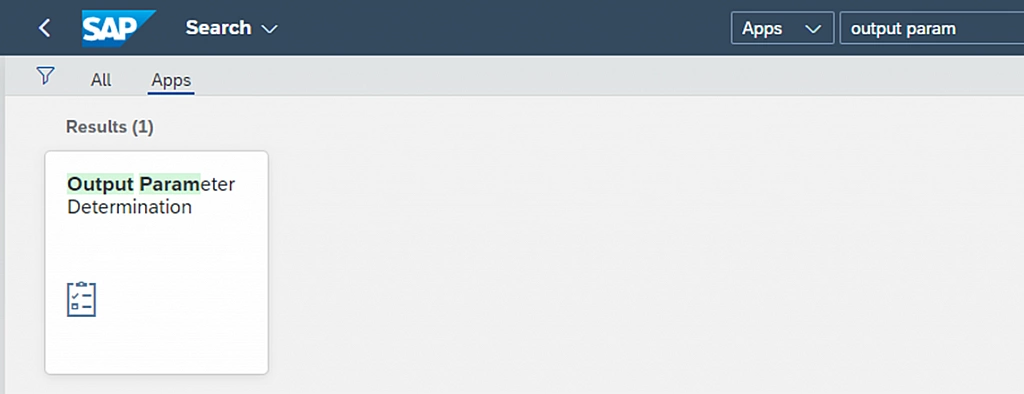
How to assign an SAP Fiori app with a business catalog to your user ID
In Fiori library, taking an example of Fiori app – Extensibility Inventory –
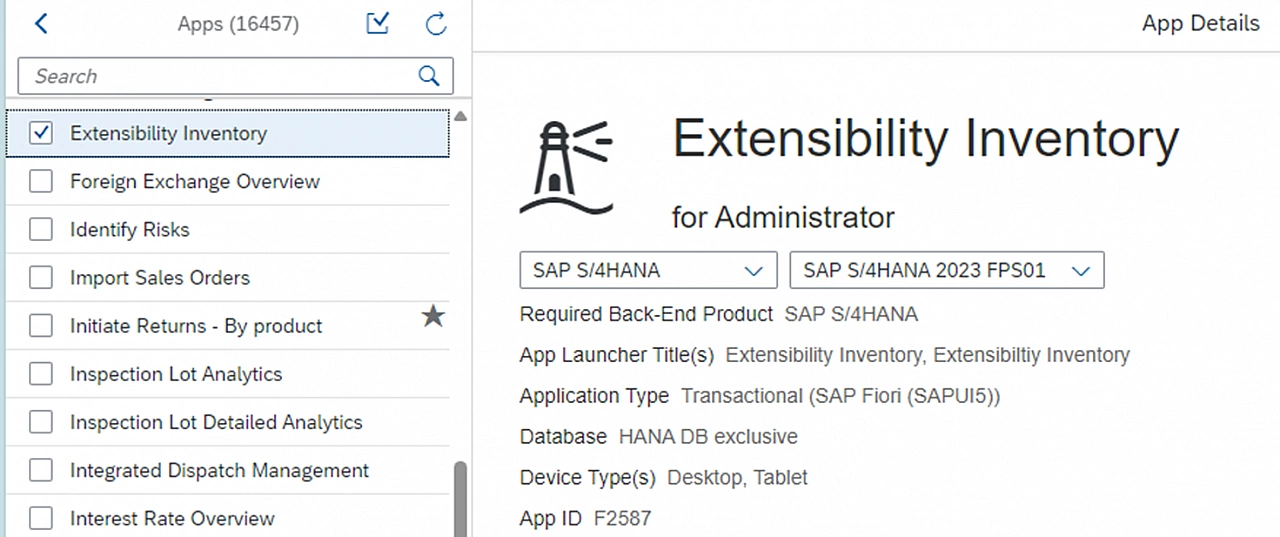
For which the business catalog exists –

Open the role and assign the catalog to the role –
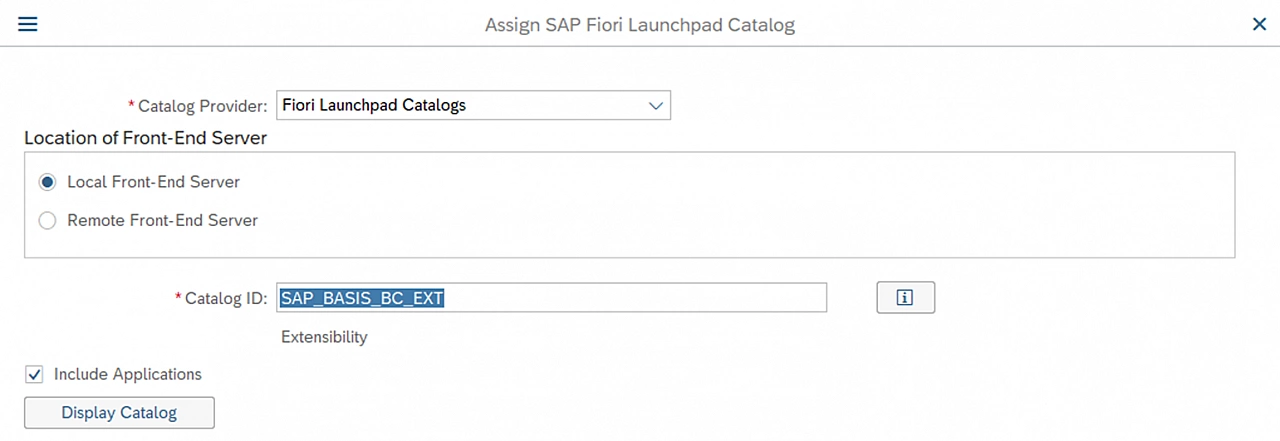
And voila!
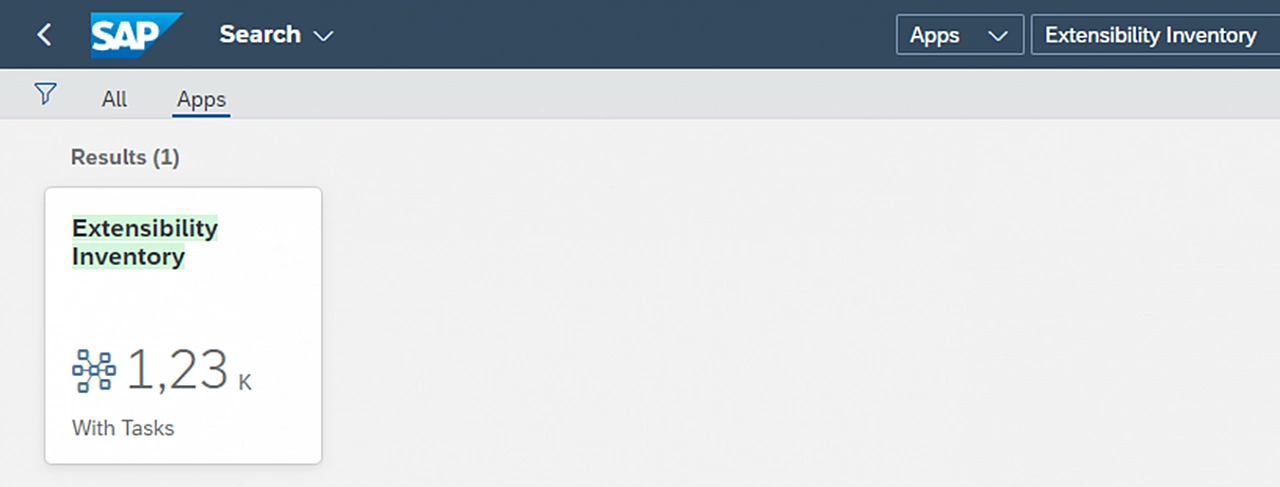
What if the app is not a standard Fiori app, but a custom Fiori app?
You must have noticed in the Technical Catalogue that we copied Tile and Target Mapping. For a custom Fiori app, we need to create a Tile and Target mapping first. And for creating them, we need to create a semantic object first.
How to do? Follow the blog and get it done in minutes.
Thanks for reading ☺️